2025-09
Iteration: 2025-09
July 21st, 2025
Whats New?
Integration with Smart Meter Texas to display usage data in MyAccountImprovements
|
|
|
|
|
|
|
|
|
|
Fixes
|
|
|
|
|
|
|
|
|
|
|
|
|
|
|
|
|
|
|
Features & Fixes Details
Integration with Smart Meter Texas to display usage data in MyAccount
OpsAdmin now can use Smart Meter Texas (SMT) data to present usage charts to customers. This data is available in My Account and will work following these rules:
- As a default configuration, OpsAdmin uses the billing system information to present usage charts.
- To enable the SMT data usage source, see the section below: System Setup
- If SMT is enabled, and the enrollment is for an ERCOT active premise, the system will retrieve interval-level data from SMT to be used as a data source for the graphical display of usage data in the My Account User Interface.
- If SMT is enabled but no usage data exists or there are connection issues, the graphed usage data in My Account will default to the billing system information.
For best testing results, we recommend using an actual ESIID in the ERCOT market, ideally one with historical data associated with it. ESIID 1008901023806680370100 contains historical data which is retrievable from SMT.
My Account
The Dashboard includes a small usage chart that displays summarized enrollment information. This chart will remain unchanged in terms of appearance and functionality—only the data source will change, based on the rules described above.
The Usage screen varies significantly depending on the data source. If using the billing system information, the screen will present the four charts as it always did, but when using SMT, the screen will display a single, interactive chart with filtering options.
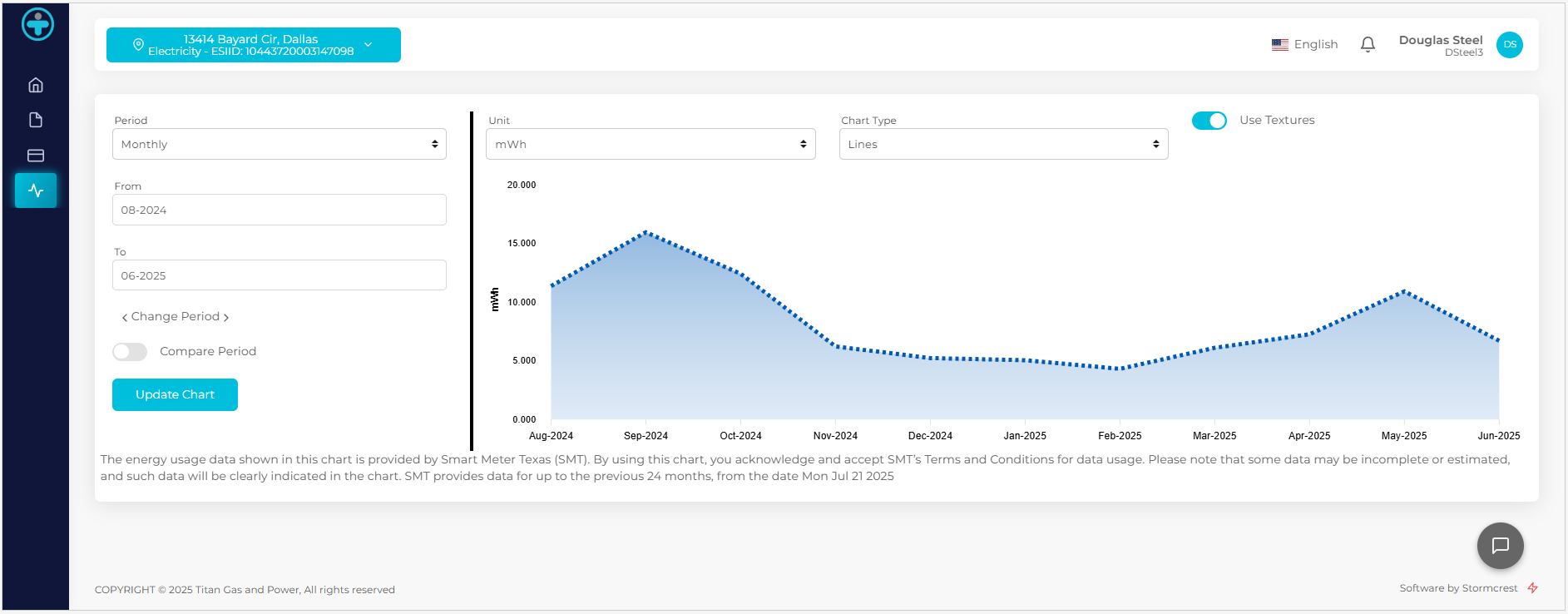
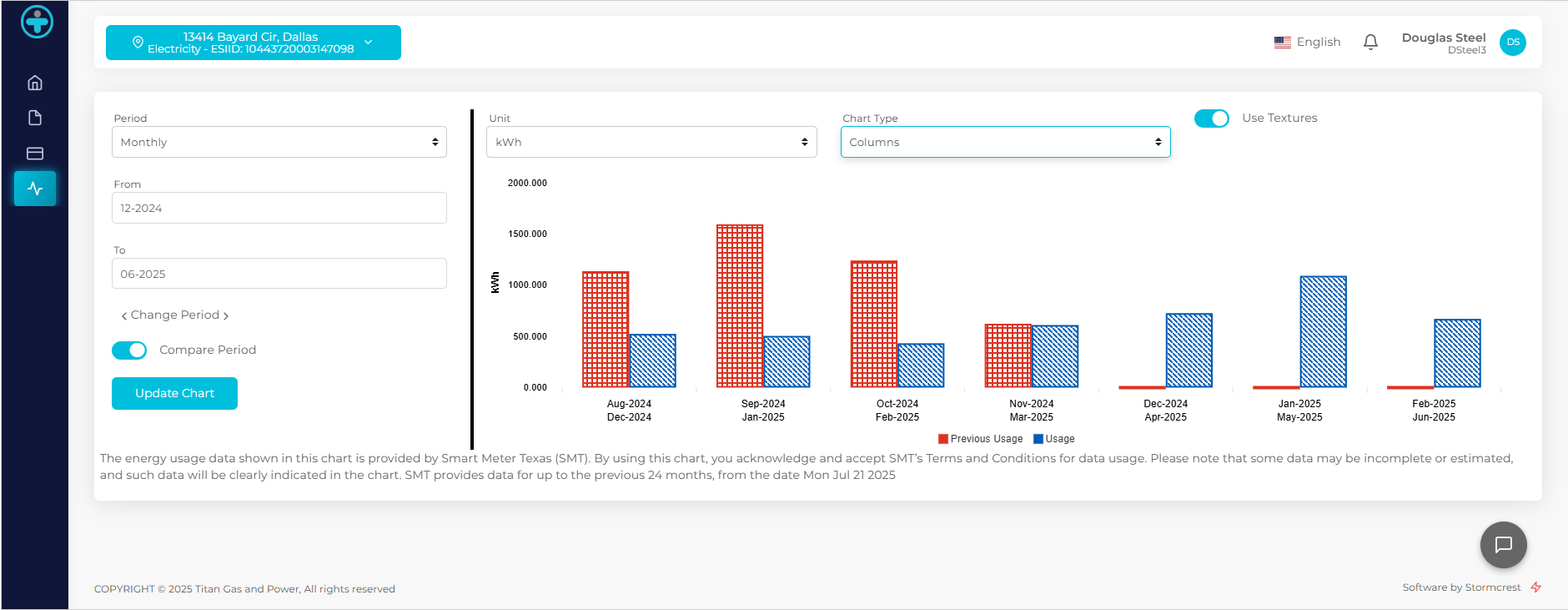
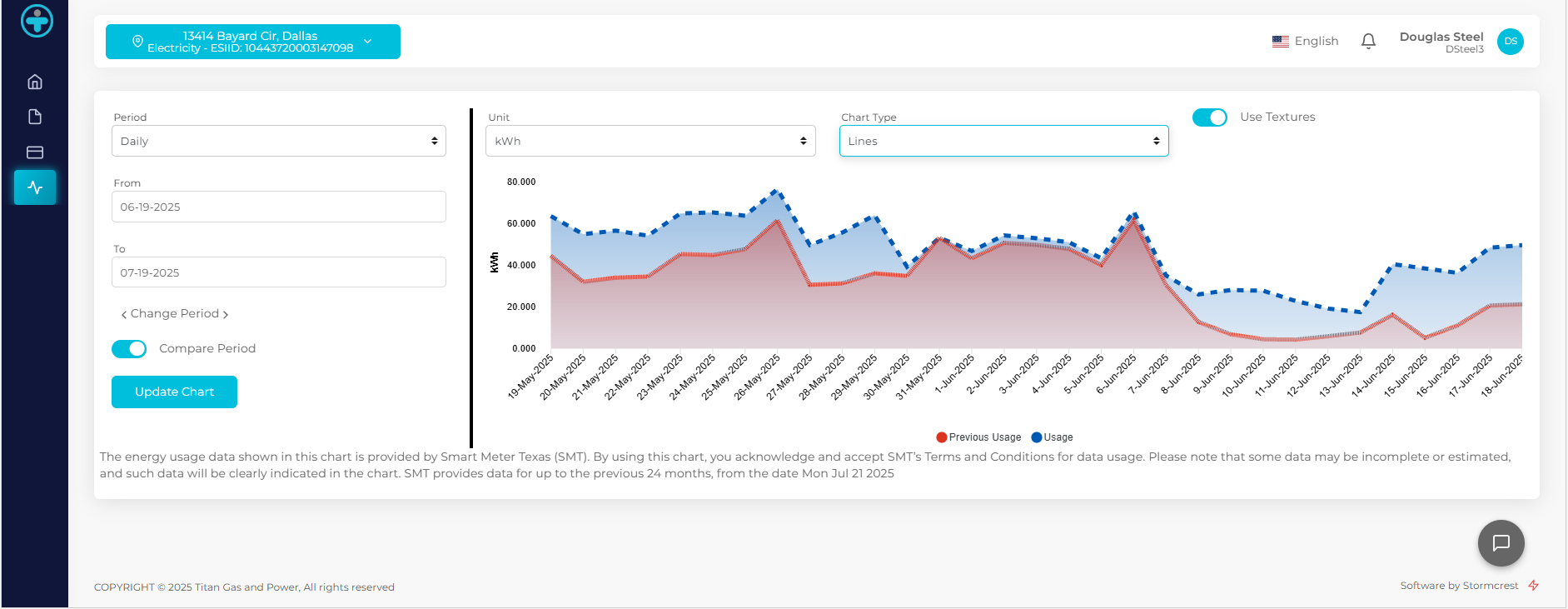
Users must first select:
- Period: Choose how the data is grouped—Hourly, Daily, or Monthly.
- Date Range: The available range will depend on the selected period.
- Compare Previous: Enables comparison between the selected date range and the immediately preceding equivalent period.
After selecting the desired options, the user must click Refresh to generate the chart.
The chart will display energy usage in kWh or MWh, and can be visualized as columns or area charts. An optional textured view is available to enhance accessibility for users with visual impairments.
System Setup
Under the Third Party Providers enable the Obtain Smart Meter Texas Usage Information option and fill all the SMT fields.
- SMT API URL: Provided by SMT.
- SMT Username: Configured in the SMT account.
- SMT Password: Configured in the SMT account.
- SMT DUNS Number: Configured in the SMT account.
- SMT Requester Type: Depends on the type of SMT account.
- SMT Certificate Name: This can be managed by the retail company or Stormcrest. It may no longer be needed in the near future since SMT is changing how authentication is handled in their API.
ESG Customer’s Billing Account Number now available in My Account and as a replacement value
My Account now shows the billing account number in the payment section instead of the enrollment number.
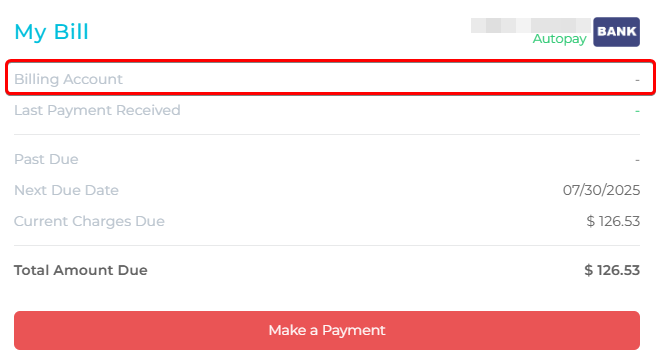
This value is also available in the replacement value [BILLING_ACCOUNT_NUMBER].
There are a few considerations before being able to access this value:
- The billing account number is only accessible with the ESG REST API, so it will only work with the utilities that have been updated to use it.
- To set which data method should apply to a Utility: Utility Manager > Basic Relationships > Billing System
- OpsAdmin gets this value when getting the Accepted status from the billing system and stores it in the database for future use.
- If for some reason the enrollment is missing the account number, the system will request it from the API the next time it is needed EXCEPT when used for the replacement value.
The Enrollment Details screen has also been updated for the utilities that use the REST API. The Token field is split into individual fields, allowing users to edit each one separately, including the new Billing Package Id.
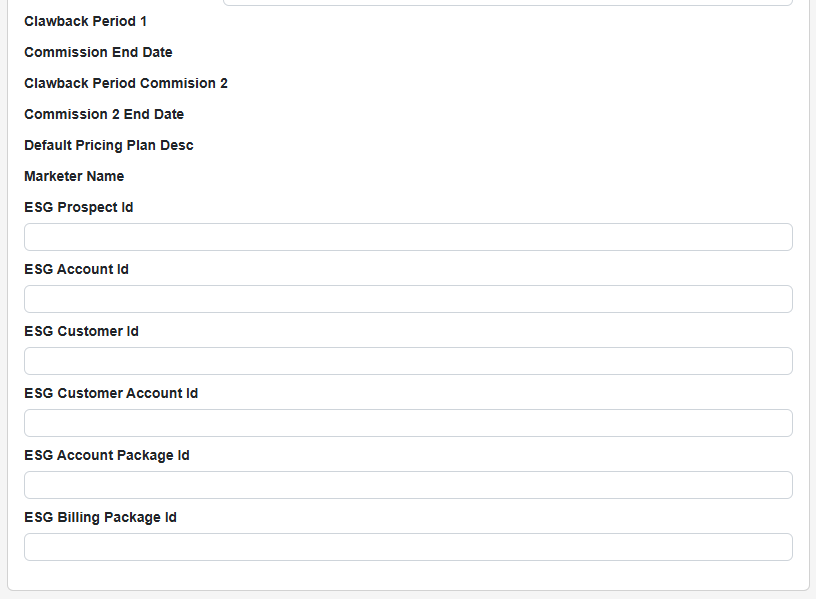
Note 1: Because the replacement values are stored and cannot have delays or missing data, for performance and system data integrity purposes, replacement values will never request the account number using the API.
Note 2: Once all utilities have been migrated, a one time massive update of this value can be coordinated to bring all the historical data up to date.
My Account: New configurations and options for drops
The option to drop enrollments from My Account has been overhauled. It is now easier to find the option. The “Manage” menu on the top right corner now has a label instead of simple hamburger icon

When a customer selects the Cancel or Move Out option, the system will first display a confirmation message asking whether they wish to proceed.
If the account has a pending Early Termination Fee (ETF), this message will also include a notice informing the customer that an ETF fee is applicable.
If the customer chooses to continue, they will be presented with a short form where they must: enter the date they’d like to cancel, select a cancellation reason (if multiple options are available), and indicate whether they want to request meter removal.
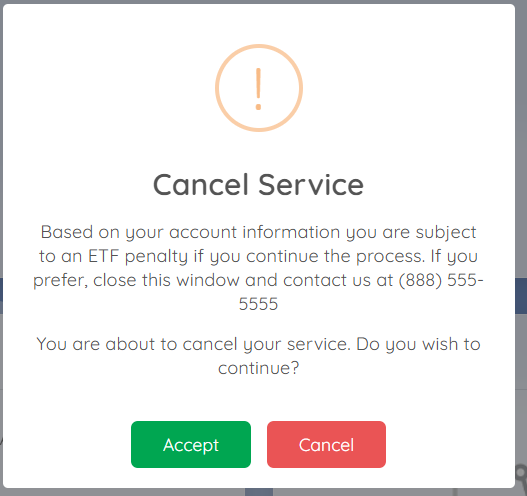
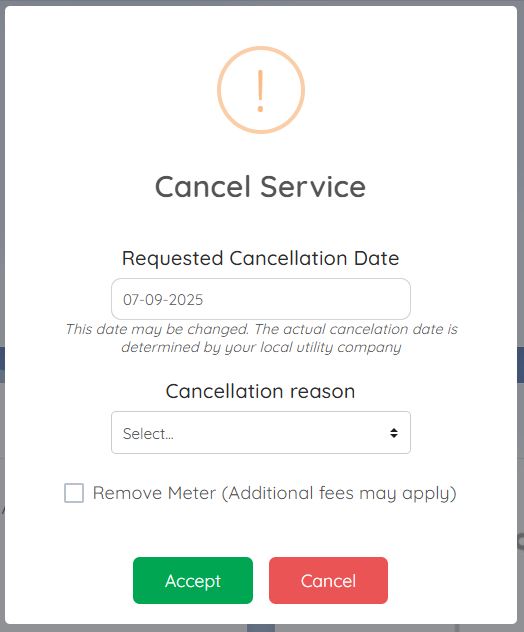
There are several options and configurations that affect these screens. Below are the different configuration screens that should be considered.
System Setup (Configuration > System Setup > Other)
- Ability to configure whether the ETF message should be presented to the customers or not
- If not, the customer will be able to drop their account, independently of whether or not an ETF would apply to the account.
- Configure the number of days in advance a drop can be requested.
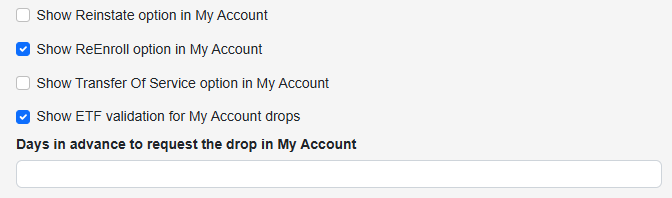
Customer Types (Customers > Settings > Customer Types):
A new setting is now available in Customer Types that determines whether the Drop option should be visible to customers in My Account. This replaces the previous configuration found in System Setup.
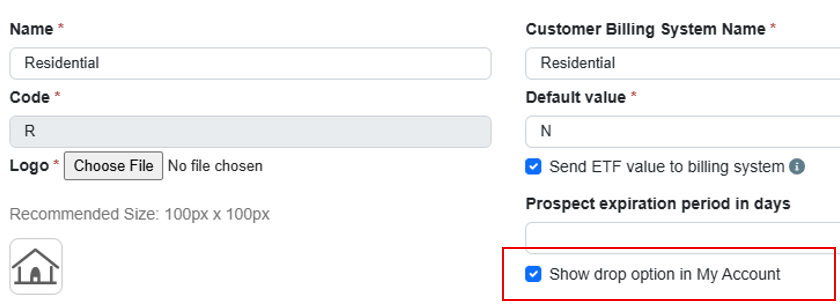
In Drop Codes, you can now define which codes are available for selection in My Account. (Drops > Settings > Drop Codes)
The behavior is as follows:
- No codes assigned for a Utility: the system sends an empty value to the billing system (same as the current behavior).
- One code selected for a Utility: the system automatically sends that code without displaying any options to the customer. Our suggestion as a best practice is to review the drop codes per Utility, and select only one outbound drop code (Customer Requested Drop).
- Multiple codes selected for a utility: a dropdown will be shown in My Account allowing the customer to choose.
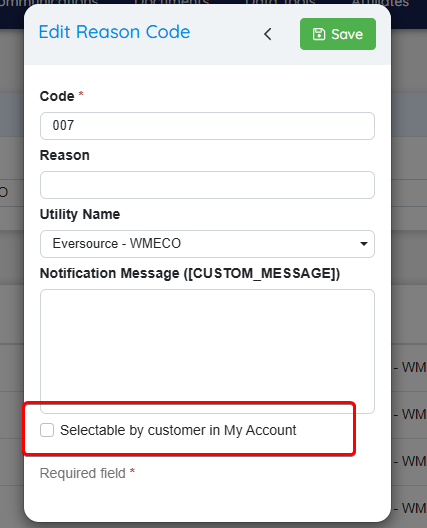
Added more data to the Renewal Notices Excel Export
Added the following columns:
- Current ESG Plan COde
- Default Plan Code
- Notice Type: Letter or Email
- Notice Sent Date and if it was sent
Improved dropdowns presentation and usability
Now when a dropdown opens it will focus in the search field (if available) allowing it to quickly filter to the desired option. Also the hover color is now slightly different, allowing easily differentiate between the selected and hovered option.
Prospects: Replaced Service Reference Id with Meter Number
The fields Service Reference Id has been removed since it had the same purpose as Meter Number. Now the meter number has been implemented in prospects. It changes name based on the utility configuration and it’s part of the service address configuration, not the main prospect setup.
This number is also available in the replacement value PROSPECT_SERVICE_ACCOUNTS that generates a list of addresses, and also a new PROSPECT_METER_NUMBER that, similar to PROSPECT_LDC, will return a single meter, useful for companies that decide to only use a single address per prospect.